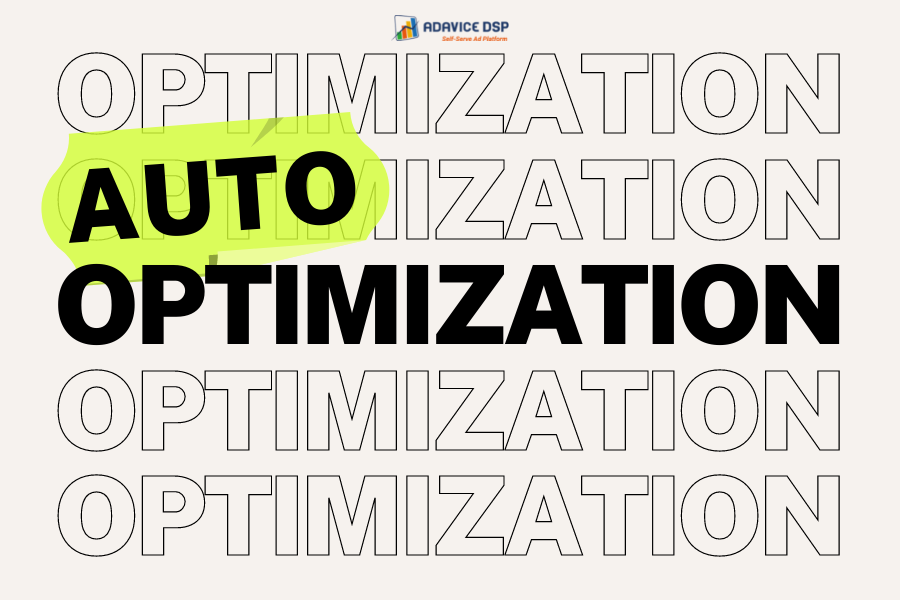
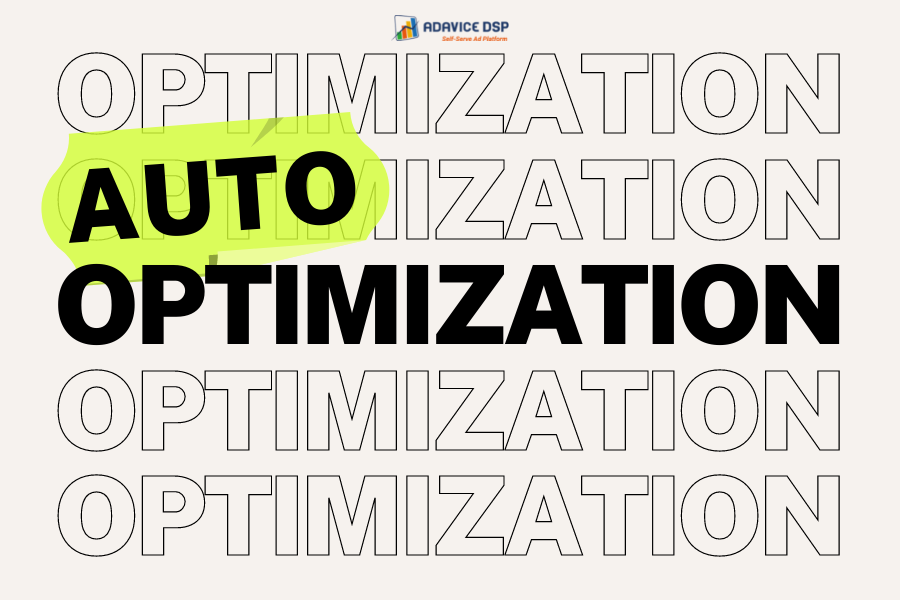
What is Auto-Optimization and how to use its advantages to improve your campaign’s performance.
You can think of your advertising campaign as a machine made of several elements, each with a specific role. Such elements can be:
For a successful campaign, you need all elements to work together. But sometimes they do
not…
You probably spent hours looking at the stats and trying to see what to remove to increase
the performance. Well done! You are mastering optimization!
But good news - the system can now do this job for you! Here comes the “Auto-Optimization” feature that checks the elements of the campaigns and pauses what is underperforming automatically.
Auto-Optimization saves your time and allows you to worry a little less during the weekend when the campaign is live. Instead of you checking all the time what is going on inside the campaign - the performance is being evaluated by the system according to the set rules. It is also very useful for low payout campaigns (up to $1) where optimization has to happen much faster on all levels compared to average payout campaigns.
In order to set it up you would use “Optimisation rules”, the feature is available only if you set up Postback URL tracking. Optimization rules allow you to automatically analyze and improve your campaign based on the rules you enter.
Enable the feature in campaign settings here:

How to use
The rule is:
For [select targeting option: pub_id,
site_id, domain, placement, creative]
if [select metric: impressions,
accepted_clicks, conversions, cpc, cpa, media_cost, roi]
[select operator:
<,>, ==
] [input: >number]
in [select: today, yesterday, last n
days (where n≤30 and n≠0)]
then [select an action: blacklist /
whitelist / stop_creative]
Meaning:
For site_id if cpa > 3 and impressions > 1000 in last 3 days then blacklist
For site_id if cpa > 1.5 and accepted_clicks > 100 in yesterday then blacklist
Let’s look at the live example for better understanding.
Example 1:
Imagine your goal CPA is $2 and you’d like the system to optimize daily based on creatives you are running.
Here, you can set the following rule:
For creative if cpa > 2 and conversions < 1 in
today then stop_creative It will look like this on the platform:
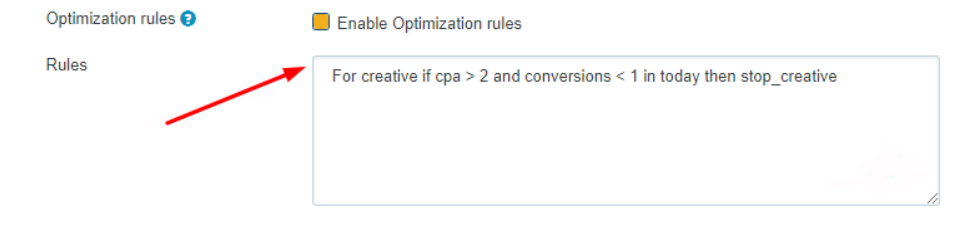
What you will get: paused creatives based on the rule that is set.
Example 2:
Imagine your goal CPA is $15 and you’d like the system to optimize periodically based zones you are running but only for those that received enough clicks.
Here, you can set the following rule:
For site_id if cpa > 15 and accepted_clicks > 1000
in last 3 days then blacklist
It will look like this on the platform:
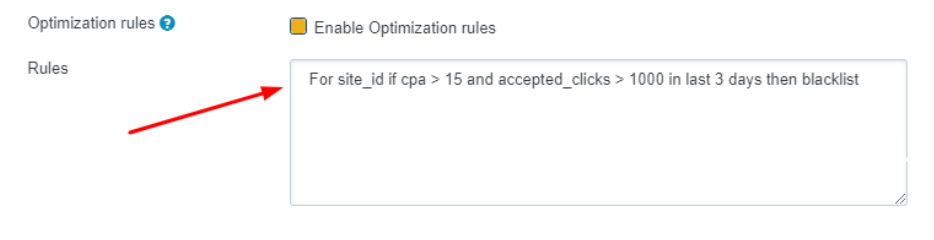
What you will get: paused site_id based on the rule that is set.
PRO TIPS:
You can add auto-optimization rules right away. But in some cases you can set it up more effectively after letting your campaign get some initial data first.
When the campaign has a very low daily budget (<$25), then the rules would work very slow and thus it will take longer for you to see the results. In such cases we advise to run the campaign till it gets total traffic cost of $50-$75 and then set up the rules for auto optimization.
Templates:
On our Adavice DSP platform, we can offer 2 ready-made most basic rules you can use in campaigns with daily budget over $25:
Important to remember that the efficient rules formula depends on the campaign, channel, specific CPA, etc. These templates are good in most scenarios, just adjust them according to your CPA goal.
Correct optimization is crucial for your campaign’s performance success. Auto-optimization is a great helper to achieve that.
Contact your manager if you are interested or not sure how to set up correctly for your campaign this feature :)
Rate this article