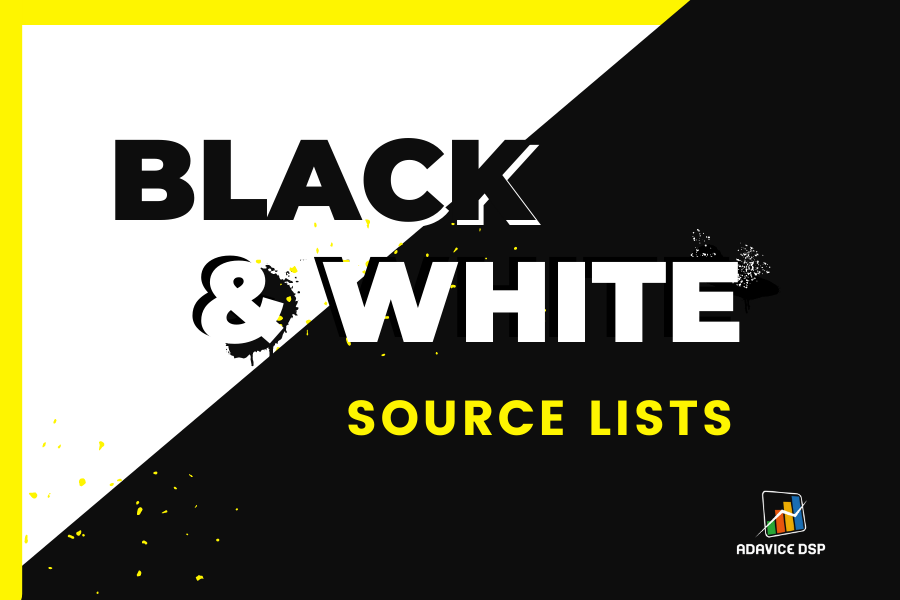
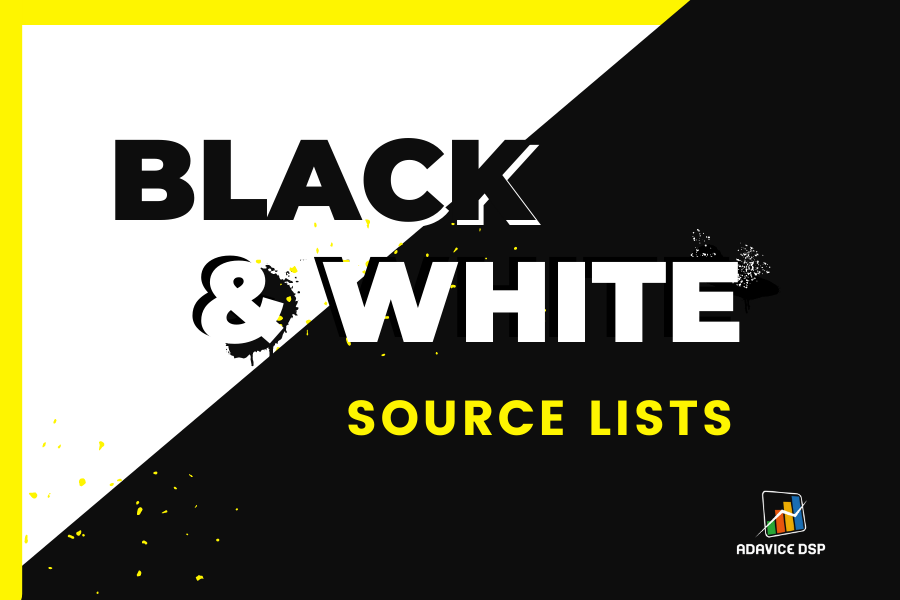
What are whitelists and blacklists and how to use them properly.
Blacklists - a list of sources you want to block traffic from for your campaign.
Whitelists - a list of specific sources you want to target in your campaign.
Imagine a music playlist. There can be songs that bring you the most joy and songs that do
not. You don’t have to listen to all the songs.
You can whitelist the songs you like (create a new playlist and include your favorite songs
into it) or blacklist the songs that you do not like (exclude songs from your current
playlist).
This is the essence of the white/blacklist feature!
You can apply the same principle to your campaigns in terms of traffic sources. When looking at the stats and analyzing your traffic results, you will see that some sources work good for you, some don’t, and some can have average results. Using whitelisting or blacklisting features will make it easy for you to target or exclude specific traffic sources of your choice.
You can whitelist and blacklist the following (in order of hierarchy, from the biggest slice to smallest):
If you wish to pause ‘source’ (also known as ‘Subscribers list ID’) just untick the relevant box in the subscriber list section.
For PUSH and POP traffic:
Insert the list of IDS to blacklist/whitelist. One ID - one line. You can use several
parameters IDs. Example:
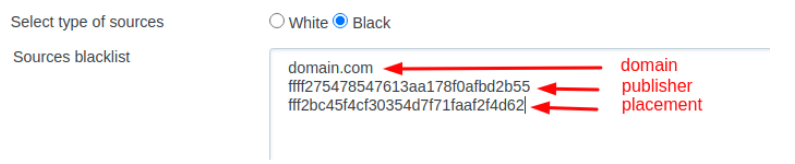
For NATIVE and BANNER we support the following formats:
| FORMULA | DESCRIPTION | EXAMPLE |
| publisher_id::* | allows to whitelist/blacklist specific publisher with all their site_ids/domains and placements; allows to whitelist/blacklist all matching placements within blank domains of specific publisher; allows to whitelist/blacklist all placements within blank domains of specific publisher | 34567:*:* 34567::1 34567::* |
| publisher_id:*:placement_id | allows to whitelist/blacklist all matching placements of specific publisher | 34567:*:1 |
| *:*:placement_id | allows to whitelist/blacklist all matching placements across all the publishers and site_ids/domains | * :*:1 |
| publisher_id:site_id:* | allows to whitelist/blacklist certain site ID of specific publisher | 34567:1234:* |
| publisher_id:site_id:placement_id | allows to whitelist/blacklist certain placement within specific site ID of specific publisher | 34772:45:01 |
| *:site_id:placement_id | allows to whitelist/blacklist certain placement within specific site ID | *:1234:1 |
| *:site_id:* | allows to whitelist/blacklist unique site ID | *:12345:* |
| publisher_id:domain:* | allows to whitelist/blacklist certain publisher's domain | 34567:blogspot.com:* |
| publisher_id:domain:placement_id | allows to whitelist/blacklist certain placement within specific domain of specific publisher | 34567:blogspot.com:1 |
| *:domain:placement_id | allows to whitelist/blacklist all matching placements within matching domains | *:blogspot.com:1 |
| domain *:domain:* | allows to whitelist/blacklist a specific domain | blogspot.com *:blogspot.com:* |
| *.domain.com | allows to whitelist/blacklist all subdomains | *.blogspot.com |
| *::* | allows to whitelist/blacklist all blank domains. | *::* |
| *::placement_id | allows to whitelist/blacklist all matching placements within blank domains across all publishers | *::1 |
| publisher_id:bundle:* | allows to whitelist/blacklist certain bundle of application within specific publisher | 34567:com.ultralabapps.filterloop:* |
| publisher_id:bundle:placement_id | allows to whitelist/blacklist all matching placements within specific bundle of application of certain publisher | *:com.ultralabapps.filterloop:1 |
| bundle *:bundle:* | allows to whitelist/blacklist specific bundle of application | com.ultralabapps.filterloop *:com.ultralabapps.filterloop:* |
You can set up Whitelists and Blacklists in the Advanced Settings of the campaign here:
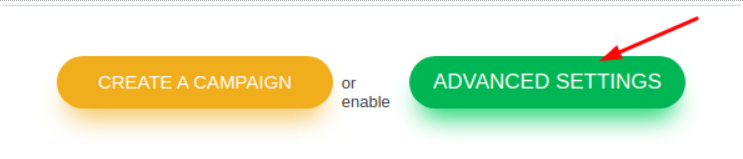
1. Enable the “Sources whitelist / blacklist*” feature:

2. Pick the action you want to perform on a list of parameters. Pick WHITE if you want to run only the specified sources, or pick BLACK to exclude the sources.
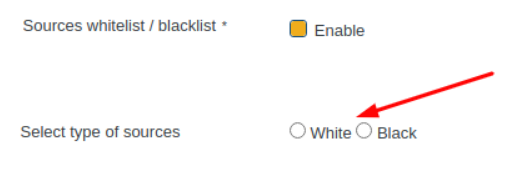
3. Insert the list of sources in the appropriate format.
Here are a few examples of how this feature can be used and set up:
Example 1 - PUSH WHITELIST:
You see that campaign's best performance is coming from a specific publisher IDs - fab321 &
fab654.
Here, you should consider running this campaign whitelisting publisher IDs fab321 & fab654,
meaning this campaign will receive traffic only from fab321 & fab654.
Here’s what you can whitelist publisher IDs
fab123 & fab654:
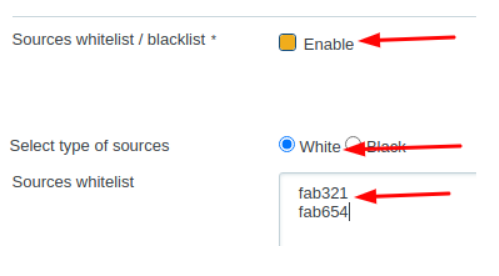
Example 2 - POP BLACKLIST:
If your target CPA is $1, site ID 12345abc spent $5 but there are no conversions.
A reasonable action to take here is to blacklist
site ID 12345abc.
Here’s what you can blacklist site ID
12345abc:
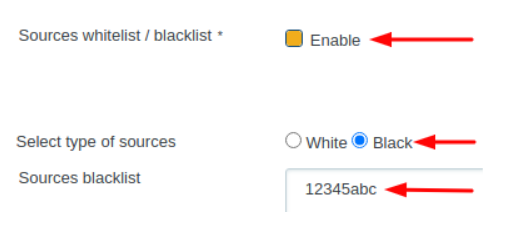
Example 3 - NATIVE WHITELIST:
You see that only site ID 55555 brings results to your campaign.
Here, consider to whitelist site ID 55555.
Here’s what you can whitelist site ID 55555
for Native campaign:

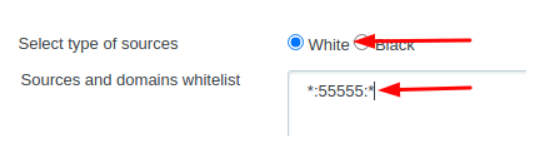
Example 4 - BANNER BLACKLIST:
If your target CPA is $2, placement ID 3 on site ID 88888 spent $20 with low results.
A reasonable action to take here is to blacklist
this placement ID on this site ID.
Here’s what you can blacklist placement ID 3 on
site ID 88888:
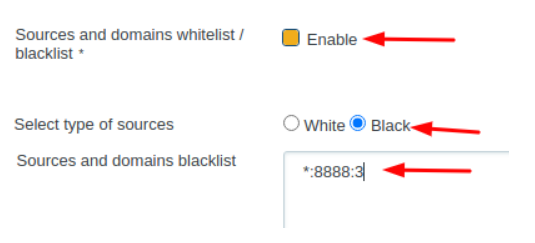
Whitelist and blacklist features can be extra helpful in delivering the best performance. But you can do even better with micro bidding - check out how you can use the Micro Bidding feature.
Rate this article